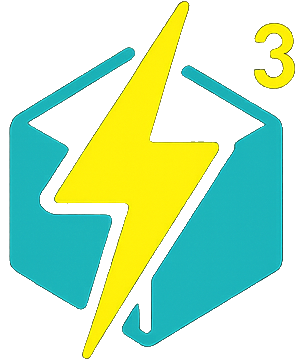
CubePowered v0.2.8
[ItemsAdder Addon] Custom machines, workbenches, storage & a power delivery system!
WARNING! THIS PLUGIN REQUIRES ITEMSADDER!

Ever wanted to add some flavor to your ItemsAdder trade machines or blocks? Well now you can with CubePowered!
With this plugin you can:
- Turn your ItemsAdder blocks into machines, each machine's gui can be configured to your liking
- Create your own recipes for your machines(Or not if you want to create a plain storage block like a custom chest) via a friendly .yml configuration!
- Create your own conductors to link up your machines!(If power system is enable for your machines that is)
This plugin is still in development!


DOCUMENTATION:
1)How to create a machine:
First you need to have an already created ItemsAdder block, once you have created one, copy the example file located at CubePowered/machines/my_machine_1.yml and rename it to something else. Once inside the file, make sure the first line matches the file's name, DO NOT use spaces for file names or machine ids!
After you've changed the first line of your config, then move down tomodel: "generators:basic_generator"
You will need to change the text after "model" to match your ItemsAdder block.
After you've changed the model entry, below you can see a comment rich .yml. You can change those values as you like, make sure NOT to delete any lines, only change the values you need to!
2)How to make a conductor
Now this is a tricky part. To make a conductor you will need to create two models in blockbench(Or use already existing ones?). A conductor is made of two parts, a "knob" and a "connector" you will need to name your models appropriately with _knob and _connector in the end of your model file's name (Before the .json if you can see it).
Here is an example ItemsAdder conductor
A)Knob:info:namespace: cablesitems:copper_cable_knob:auto_update:enabled: truefix_unstackable_items_on_click: trueenabled: truename: "Copper Cable"resource:generate: falsematerial: PAPERmodel_path: copper_cable/copper_cable_knobspecific_properties:block:blast_resistance: 1break_tools_whitelist:- SHEARSdrop_on_shears: truedrop_on_silk_touch: truedrop_when_mined: truehardness: 1placed_model:type: REAL_TRANSPARENTsound:break:name: block.copper.breakpitch: 1volume: 1fall:name: block.copper.fallpitch: 1volume: 1hit:name: block.copper.hitpitch: 1volume: 1place:name: block.copper.placepitch: 1volume: 1step:name: block.copper.steppitch: 1volume: 1
B)Connector:info:namespace: cablesitems:copper_cable_connector:auto_update:enabled: truefix_unstackable_items_on_click: trueenabled: truename: "Copper Cable"resource:generate: falsematerial: PAPERmodel_path: copper_cable/copper_cable_connectorspecific_properties:block:blast_resistance: 1break_tools_whitelist:- SHEARSdrop_on_shears: truedrop_on_silk_touch: truedrop_when_mined: truehardness: 1placed_model:type: REAL_TRANSPARENTsound:break:name: block.copper.breakpitch: 1volume: 1fall:name: block.copper.fallpitch: 1volume: 1hit:name: block.copper.hitpitch: 1volume: 1place:name: block.copper.placepitch: 1volume: 1step:name: block.copper.steppitch: 1volume: 1
Only make the knob craftable/obtainable, moreover I recommend using a custom icon for it so players don't just see a small cube. The connector is used as a display model, do not make it obtainable in-game.
Moving on we need to define the conductor with it's .yml file. The plugin already generates a conductor example file using the ItemsAdder item/block definitions above located at CubePowered/conductors/my_conductor_1. Some features like max-power and explosions are not implemented yet in this version of the plugin.
3)How to make a recipe:
You can copy the already existing recipe file in CubePowered/recipes/my_machine_1.yml. Rename it to give it a new id, inside you will be greeted with again, a comment rich .yml file. On the top of the file we have the recipe id, you can set that id as whatever you want as long as it doesn't contain spaces. Next we have the "assigned machine" This essentially tells the recipe that it can be used in THAT specific machine id(Top of the machine definition is the machine's ID).
Further down you need to make sure the input slots and output slots match to the machine you're trying to connect the recipe to, you can use whatever slots you need to your liking, below in "time_ticks:" you can add extra processing time for that specific recipe if you'd like, otherwise the recipe will use just the machine's processing time.
If your machine has the energy system enabled, you can also add extra energy/power cost for that specific recipe!
Tips: Despite most of the heavy tasks being done with this plugin, it is not recommended to use very short processing time for recipes to avoid hurting your TPS!
Having trouble getting started? Download the example pack!
