How to use Polymart dynamic badges (shields.io) in your resource.
To use shields.io Polymart badges, firstly you should go to https://shields.io/ website where you have to use the search bar to search "Polymart" (as shown in the picture). After that click enter, and you'll see various badges in the search results.

There are currently 4 types of badges that you can use:
Resource Downloads (Shows the exact amount of downloads).
Resource Version (Shows the latest version of your resource).
Resource Stars (Shows your resource's rating by using stars).
Resource Rating (Shows your resource's rating by using interval).
Clicking on any of them will open a window, where you must type your resource ID. If you want to get your resource ID, you should look at your resource link and get the digits after the dot: https://polymart.org/resource/polymart-plugin.323 the highlighted number is the ID.

And then after you put the resource ID in the input, you'll see a preview of your resource below (as shown in the picture). Then you have to click on the "Copy Badge URL" button to copy the badge's link to your clipboard.

That's it! Now you can use the link of the badge in your resource's description by using the "Insert/edit picture" button from the navbar.