You can edit from the menu: Name, sethome, rename, flags, teleport, hide protections, view borders, and the list of your members and owners.
You have the ability to activate or deactivate any flag compatible with WorldGuard within your protection settings using a menu. This includes text-related flags such as title and chat.
You can also sort your menu with a button, this to access the list where you are a member or owner.
Support



Player:
- /ps home - Open a menu with all your protections.
- /ps flag - Opens a menu to activate or deactivate the configured flags.
- /ps kick <target> - Kick the player who is in your protection
- /ps ban <target> - Ban online or offline players from your protection
- /ps unban <target> - UnBan online or offline players from your protection
- /ps leave - Exit the protection you are in (disabled by default).
Admin
- /psaddon help - Allows you to read the plugin help
- /psaddon reload - Reload the configuration
- /psaddon home - Open your protection menu
- /psaddon flags - Open your flags editor menu
- /psaddon admin listhomes <target> - Opens a player's protection menu
- /psaddon admin setloc <spawn> - Configures the location to which the player will be directed if he/she is kicked.

Player
The permissions remain identical to ProteccionStone; therefore, no additional permissions are introduced for the player.player:
Player:
- protectionstones.ban
- protectionstones.kick
- protectionstones.unban
- protectionstones.leave
Admin
- psaddon.help
- psaddon.reload
- psaddon.home
- psaddon.flags
- psaddon.psaddon.admin

Support through Discord
Welcome to the support center of our Discord community! Here you can get quick help and connect with other users. Follow the steps below to join our server and get assistance:
- Join Our Discord Server: Click on the following link to join our Discord server,
- Select Support Channel: Once on the server, go to the designated text channel for support, e.g. "support" or "FAQ".
- Create a TIcket: Write your question or describe the problem you are experiencing with the ticket. Our community moderators will be happy to help you.
- Expect an Answer: Normally, you will receive an answer in a short time. If you don't get an immediate response, don't worry, someone will help you soon!
Note: Our support and community team is available at different times, so please note that responses may vary depending on availability.

- Download PSMenu.jar plugin together with its Texture pack Included
- Add the plugin to your server
- Start the server and wait for the configuration files to be generated.
- If you want to use the included texture pack just drop the folder and drop it into your ItemsAdder configuration.
- Start server
- Enjoy!

Terms of service
FOR THE PURCHASE OF THIS PRODUCT
YOU AGREE TO THE FOLLOWING TERMS:
This product may not be resold.
You cannot claim it as your own.
In case of chargeback attention your license will be canceled and you will be reported
You agree not to post any negative reviews without first asking for help or support.
You agree not to make any claim for money back.
You are not allowed to distribute the configuration (it will only be used for you).
The price may change depending on the season.